I was asked last week about a message that had appeared on a Lightroom 4 users’ screen with this warning …
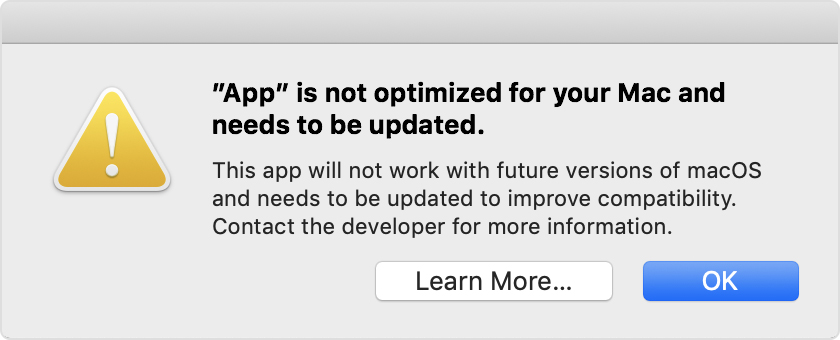
… scary eh!?
Well yes it is but if you’ve got a relatively new Mac you do have the choice NOW of making sure you have the latest version of software that will support older versions of Lightroom, and do an upgrade to Mojave (v.10.14) BEFORE Catalina (v.10.15) is released later this year – probably in October. That way you’ll be nearly up-to-date with your version of MacOS and that may be sufficient for you if you don’t feel the need to have the latest version of MacOS.
If you have Lightroom 6 installed (or even 3, 4 or 5), you may be getting the message above EVEN THOUGH it is a 64-bit app. This is because the Installer/Uninstaller and Activation code software is 32-bit. That means the software “should” continue to work, but you won’t be able to re-install it to a MacOS of Catalina (v.10.15), or later.
The only other alternative if you want to stick with Adobe Lightroom is to swallow hard and subscribe at £9.98pm to the Photography Plan of Adobe’s Creative Cloud programme. You do get Photoshop as well as what Adobe call Lightroom Classic, plus their in the cloud version of Lightroom which they (confusingly) call Lightroom!
Adobe detail the changes and implications in this blog post. Another post from Laura Shoe Training gives more information here.
UPDATE: I’ve just read this really useful and interesting article from the magazine MacWorld – I suggest you read it too – and I’ve found out that Microsoft 2011 for Mac and Picasa (amongst others on my iMac) will not work with Catalina. Whilst I’m not particularly concerned about losing either of these as there are alternatives I’m already using – such as (in the case of the former) Google Docs, Open Office, Libre Office or Apple’s Pages, Numbers or Keynote applications – it’s better to be prepared and to have made the decision to move before I have to jump! Also in the case of Picasa, that I haven’t got anything in the database that I haven’t catalogued elsewhere – I think that unlikely, but I ought to check!
I’ve also stumbled upon an entry in “About This Mac > System Report …” which you get to from the Apple Icon in the top-left corner of your desktop. Go to Software and if you’re running Mojave there’s an entry called Legacy Software. Look at that and you’ll be able to see quickly what software is unlikely to work in Catalina. If you’re running an earlier version of MacOS go to Software and click on Applications and look for non 64-bit applications (a column to the right of the window).
Other links worth following …
MacOS 64-bit – what it means to you
32-bit app compatibility for Macs with current Mojave operating system
PS I’m still running Mojave [16th April, 2020] on desktop and laptop.


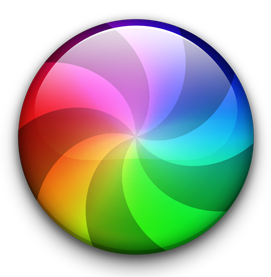 Now I’ve been uber-charitable about Apple and their MacOS, but yesterday and today I was introduced to the Spinning Beachball of Death which froze me out of doing anything on my iMac whilst I trawled the internet (on another machine) trying to find out what could be wrong.
Now I’ve been uber-charitable about Apple and their MacOS, but yesterday and today I was introduced to the Spinning Beachball of Death which froze me out of doing anything on my iMac whilst I trawled the internet (on another machine) trying to find out what could be wrong.