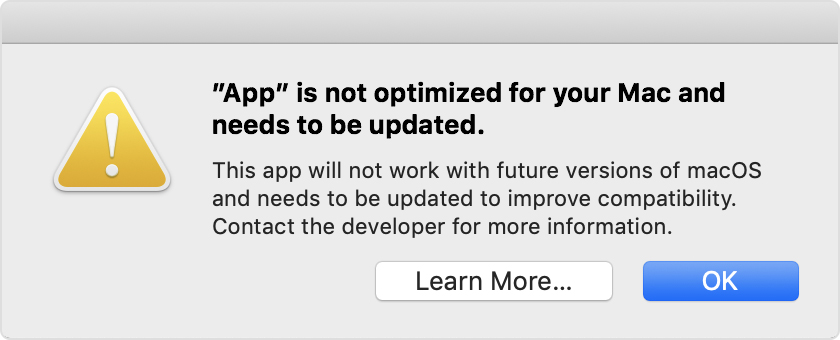I blogged a little while ago about combining my photo blog and galleries on to one site “Moments like these …“. Well I’ve not been entirely happy about what I need to do to keep everything all in sync with Lightroom, and the dependance I have on using NextGen as my Gallery system which keeps the images “outside” the standard WordPress Media Library. Also and more importantly I’ve got a bit fed-up with having to always provide a link to an identical gallery of images on Flickr just to show the EXIF data for the images.
This is all unnecessary extra work and Martin Bailey came to the same conclusion just recently, and I was delighted to read this post, particularly when he declared he would be using the Meow Apps Lightbox and Gallery. This is just great news for me because I’m already using the Meow Apps WP/LR Sync to transfer my photos from Lightroom to WordPress where they are stored in Collections that I can sync with Lightroom, should I wish to change the Collection in any way. This will automatically then change the Gallery on the website. Magic!
The Lightbox displays the EXIF data very nicely for the photos when you scroll through them, and everything is stored in the WordPress Media Library where I was already using WP Real Media Library, and WP/LR Sync Folders to organise the photos I was uploading from Lightroom.
Everything is so much more simple now. Over time I’ll be re-coding the older blog posts to remove references to NextGen Galleries and then when I’ve done that my WordPress installation will be a lot slimmer, will be far more efficient and be easier to maintain.
Behold the author at work!