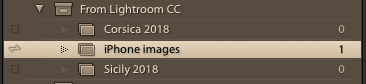In a recent post on another blog – Thought grazing – I wrote about the belief I had been moving towards that perhaps it was time to consider paying for software services that I’d grown to rely on. This was in the context of Google+ being “sunsetted” and the change in entitlements with Flickr that had encouraged me to move to take a Pro membership. That means that I now am paying for the following services – LastPass, iCloud, Google Drive, Vimeo, Flickr, the Adobe Photography Programme and of course my web hosting. These are all services that are core to my personal IT needs, so if I need them, I shouldn’t mind paying for them.
 But now, another set of issues has emerged. Out of nowhere, I can’t remember any notification of forthcoming changes, I found that my Feedly account was not working the way it used to. I couldn’t save articles to Pocket as I’d done before, so my whole web reading and bookmarking strategy was in jeopardy. I had to consider – do I look for a different RSS reader, or do I pay-up to stay with what I’ve relied upon for a number of years – in fact all the years since Google Reader was “sunsetted” – note what a nuisance Google
But now, another set of issues has emerged. Out of nowhere, I can’t remember any notification of forthcoming changes, I found that my Feedly account was not working the way it used to. I couldn’t save articles to Pocket as I’d done before, so my whole web reading and bookmarking strategy was in jeopardy. I had to consider – do I look for a different RSS reader, or do I pay-up to stay with what I’ve relied upon for a number of years – in fact all the years since Google Reader was “sunsetted” – note what a nuisance Google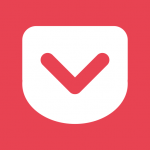 can be with their “free” services! Whilst at it, and to anticipate what might be just a little way down the road, I decided to subscribe to Feedly Pro AND Pocket Premium. Hopefully an increase in subscription income for the two of them will provide some security to two services that I really do rely on!
can be with their “free” services! Whilst at it, and to anticipate what might be just a little way down the road, I decided to subscribe to Feedly Pro AND Pocket Premium. Hopefully an increase in subscription income for the two of them will provide some security to two services that I really do rely on!
I think I’m now fully covered because I really don’t see Gmail, Google Calendar and Google Photos becoming subscription services … do you?