I am a creature of routine. I used to listen to Today on Radio 4 when I got up in the morning; now because I can’t stand the egos being pushed into my ears, I have a much more peaceful and indeed useful start to the day – after I’ve scanned The Guardian (online), BBC News (online) and Wales Online websites, and checked my email and other social media such as Google+ (alas – soon to be no more), WhatsApp, Twitter and less frequently than I used to – Facebook.
 I’ll start at the beginning and describe what I do to curate my interests, my daily internet workflow. The jumping-off point is to check my RSS Feeds using Feedly. What is an RSS Feed I hear some of you say? Well it’s a signal from a website that new content has been posted on a website. So if there are a number of sites that you are interested in, you can get an alert with an extract of content sent to you by what is called a RSS Feed, which you can then pick-up and read in full using a RSS Reader. Now the favoured Reader for a long-time was Reader (from Google) – but as is their wont, Google “sunsetted” it. That is they killed it off. Fortunately a really good alternative came to the rescue in Feedly. Every time I come across a website I want to follow, I add it to my Feedly and, as long as a RSS Feed can be setup for the site, place it in a category for the feed (eg photography, or IT) so that my stream of reading is organised to some level. I could stop there, after all I’ve got the link to the webpage, it’s stored in a category and I can go back and read it anytime I’m online. However, what if I just want to scan quickly the content, and go back to it later, or what if I want to read it online? That’s where Pocket comes in.
I’ll start at the beginning and describe what I do to curate my interests, my daily internet workflow. The jumping-off point is to check my RSS Feeds using Feedly. What is an RSS Feed I hear some of you say? Well it’s a signal from a website that new content has been posted on a website. So if there are a number of sites that you are interested in, you can get an alert with an extract of content sent to you by what is called a RSS Feed, which you can then pick-up and read in full using a RSS Reader. Now the favoured Reader for a long-time was Reader (from Google) – but as is their wont, Google “sunsetted” it. That is they killed it off. Fortunately a really good alternative came to the rescue in Feedly. Every time I come across a website I want to follow, I add it to my Feedly and, as long as a RSS Feed can be setup for the site, place it in a category for the feed (eg photography, or IT) so that my stream of reading is organised to some level. I could stop there, after all I’ve got the link to the webpage, it’s stored in a category and I can go back and read it anytime I’m online. However, what if I just want to scan quickly the content, and go back to it later, or what if I want to read it online? That’s where Pocket comes in.
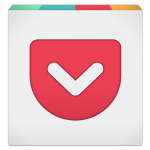 If I see an article in Feedly that I want to read later, or even archive, I add it to my Pocket, giving it some tags to help me find it later. I do both of these tasks on a smartphone, or tablet, it’s much easier than using a desktop/laptop as there are good apps which work together for both Feedly and Pocket. Once in Pocket, the article, stripped of everything that is irrelevant, can be read offline – once it’s sync’d the content from the web to your device – or alternatively you can click on a button to read the original article online.
If I see an article in Feedly that I want to read later, or even archive, I add it to my Pocket, giving it some tags to help me find it later. I do both of these tasks on a smartphone, or tablet, it’s much easier than using a desktop/laptop as there are good apps which work together for both Feedly and Pocket. Once in Pocket, the article, stripped of everything that is irrelevant, can be read offline – once it’s sync’d the content from the web to your device – or alternatively you can click on a button to read the original article online.
 But then occasionally, I come across some content that I want to share more widely – to the Thought grazing community for instance; and for this I use Flipboard which is a really easy way of creating an online magazine; made up of articles (perhaps with comments added) which you found interesting. From my Pocket app, I just click on the Share button and select <Share via …> and chose Flipboard. On Flipboard I’ve created a couple of “magazines”, so I chose which one I want to “publish” the article to, and perhaps write a comment about the article; and then Post it. That’s all there is to it, but what do you need to do to replicate my workflow and produce something like this …
But then occasionally, I come across some content that I want to share more widely – to the Thought grazing community for instance; and for this I use Flipboard which is a really easy way of creating an online magazine; made up of articles (perhaps with comments added) which you found interesting. From my Pocket app, I just click on the Share button and select <Share via …> and chose Flipboard. On Flipboard I’ve created a couple of “magazines”, so I chose which one I want to “publish” the article to, and perhaps write a comment about the article; and then Post it. That’s all there is to it, but what do you need to do to replicate my workflow and produce something like this …
View my Flipboard Magazine.
Curating the web
Step 1 – create a Feedly account, and download the app if you’re going to use a smartphone, or tablet
Step 2 – select websites you want to get an RSS feed from [see above, or read What is an RSS feed?]
Step 3 – check periodically to see what has “popped-up” in your feed reader.
Saving for another day, or for off-line reading (bookmarking+)
Step 1 – create a Pocket account, and download the app if you’re going to use a smartphone, or tablet
Step 2 – save to Pocket from your browser (perhaps using a browser extension), or from a sharing icon in Feedly
Step 3 – tag your articles, and read at your leisure, or when you want to
Creating a magazine to share with others
Step 1 – create a Flipboard account, and download the app if you’re going to use a smartphone, or tablet
Step 2 – create a Magazine within your Flipboard account, and decide whether to make it Private or Public
Step 3 – add articles to your magazine from your Pocket app (as described above) , or from your web browser
Good luck!
iPhone Battery Replacement
I was in conversation the other day with someone who was complaining about the short battery life of their iPhone. I remembered that I’d put an alert in my calendar for later this year to take my 6s, and Jenny’s SE down to the Apple Store to get a battery replacement under their “special offer” scheme.
 This came about as a result of them changing the way the operating system (iOS) worked on older models – slowing them down – to retain battery life. This caused a bit of a stink at the time, and so Apple responded with a replacement programme that means a replacement battery would cost £25, as opposed to £79, through 2018.
This came about as a result of them changing the way the operating system (iOS) worked on older models – slowing them down – to retain battery life. This caused a bit of a stink at the time, and so Apple responded with a replacement programme that means a replacement battery would cost £25, as opposed to £79, through 2018.
Apple also issued an advisory note to tell users a little bit more about how batteries would cease to work at full performance in this note which also explained how you could manage performance – which is of course what they should have done before they implemented it in the background without telling anyone. This article tells you how you can monitor and manage your battery health.
So … if you have one of the affected models (iPhone 6, iPhone 6 Plus, iPhone 6s, iPhone 6s Plus, iPhone SE, iPhone 7 or iPhone 7 Plus) you should consider taking advantage of the Battery Replacement Offer, but for a few people with a 6S, it could be a free replacement.
The Apple Store calls …
